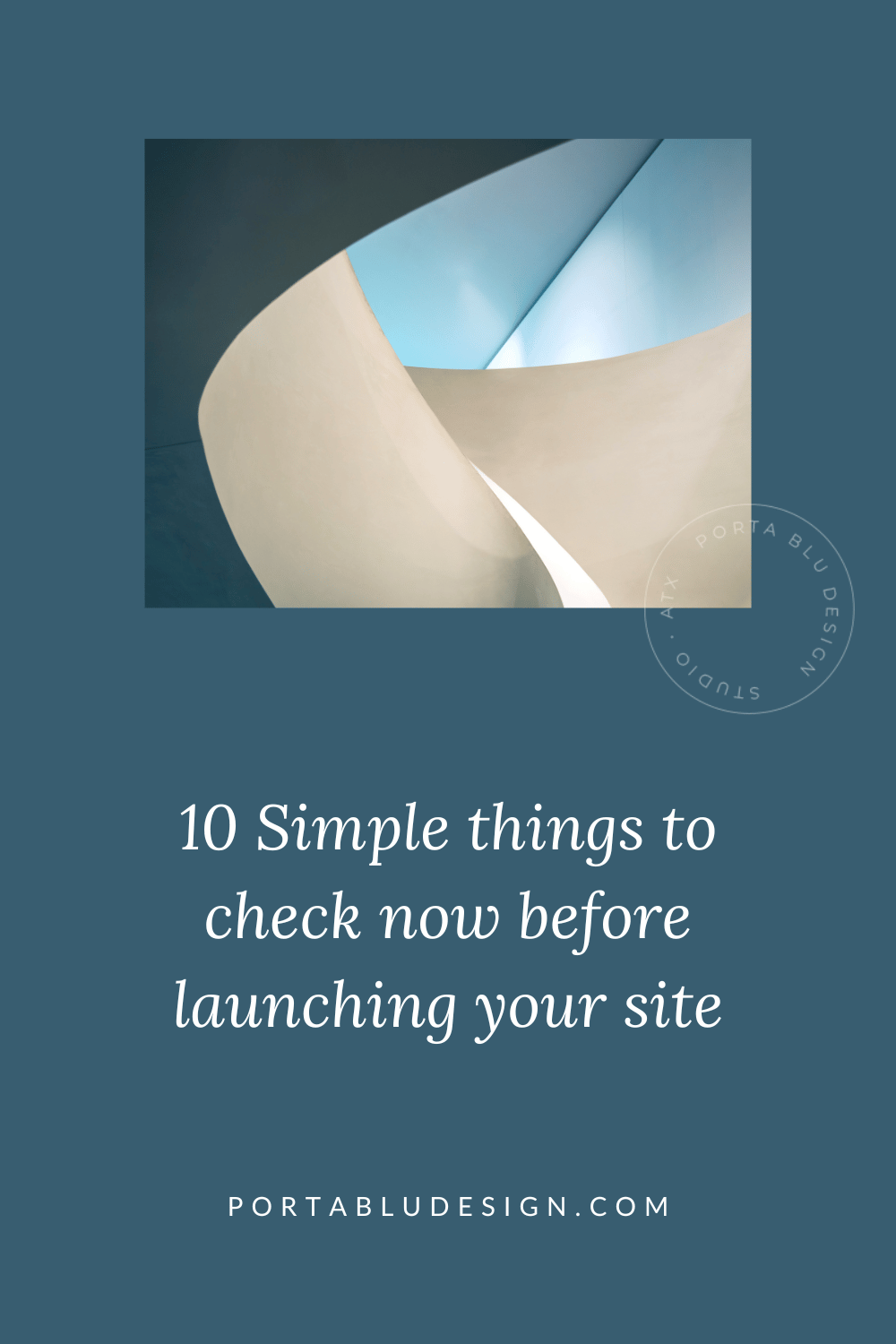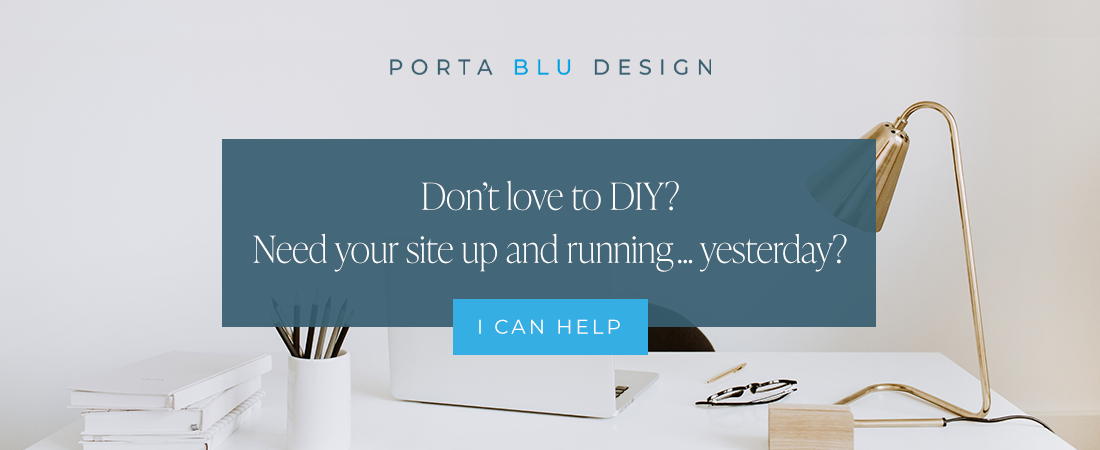10 Simple things to check before launching your website
It’s the start of a new year and the perfect time to reenergize your business goals!
And if that includes a new website for your growing business, there are some simple things you’ll want to do before hitting that launch button.
In the spirit of the new year, I’m sharing my list of 10 simple things to check before launching your new website.
I not only run through this list when launching client websites, but I also review these standards on my own site at the start of each year and I find that I usually need to make a few adjustments. This is by far not a complete list, but rather the easy checks you can do quickly on your own.
✨ See here for a more in-depth Website Pre-Launch Checklist
Simple 10-point checklist for your Squarespace website
Check spelling and grammar on each page of your website
Proofreading your site for spelling and grammar is so important. I’m holding my hand up now as I’ve caught (and continue to catch!) spelling errors of my own! Run your text content through a spell-check (such as in Word), or have a friend or family member read over all the pages of your website to spot any typos you may have missed.
Getting fresh eyes on your content will also help with how it reads to a potential website visitor. It will give you a chance to make any last-minute text changes for better comprehension and readability.
Here’s another bonus of using a software such as Word to spell-check: backing up your website content. Save ALL your text content, including blog posts, in a text format such as a Word doc for back-up purposes.
Confirm all website links are working properly
Go through your website page-by-page and check each and every link. This includes your main navigation and sub-page links, internal page links within copy or on images, footer links, etc. I often use brokenlinkcheck.com or a similar service to double-check for broken links I may have missed. Try to avoid broken links whenever possible as it creates a negative user experience and your website’s search ranking may suffer.
💡 PRO TIP: Create a custom 404 page
Squarespace provides a default 404 page that will appear if a user clicks on a a broken link in your website. The default content of this page is rather blah, but you can create your own 404 Page and add a more personal, on-brand message.
After creating the page, assign it as the default 404 Page of your website by navigating to WEBSITE > PAGES > SYSTEM PAGES > 404 PAGE, and selecting your new custom 404 page from the dropdown list.
Test your website contact and subscriber forms
You likely have at least one contact form and one email subscriber form on your website to start capturing leads. Test out all form types to be sure they’re functioning properly:
Is the form being sent to the correct email address?
Does the form contain all the necessary data fields?
Is the custom “thank you” message (or URL redirect) displaying after the client submits the form?
Is the subscriber form email submission being correctly saved in your mailing lists under Email Campaigns?
If you’ve set up any automations in Email Campaigns, are they functioning correctly?
✨ How to set up and maximize your contact form for better leads
Review your entire website on a mobile device
Many of your website visitors will be accessing it on their smart phones. So it’s critical to thoroughly review your site in mobile view. In Squarespace, I love how easily I can flip between the desktop and the mobile view of my website. And if you’re using Fluid Engine (and you should!), the ability to design for mobile view and move things around is now so much simpler.
Fluid Engine now gives you a ton of control and editing capabilities directly within the mobile view without disrupting the desktop view. You can reorder, resize, and create a layout that suites the mobile view - all without affecting the desktop view. This Squarespace Fluid Engine update has been a game-changer.
Add your website favicon
It may seem small, but don’t overlook adding a favicon (browser icon) that will replace the default, not-so-pretty Squarespace cube favicon. Navigate to Settings > Favicon and upload your png file there. This little icon should be on-brand and will be displayed next to the page title in the browser tab and as a browser bookmark icon.
Remove website filler content and placeholders
I’ve personally been guilty of this, and it’s not a good look! When designing website pages, it’s common to use filler text and image placeholders to layout the page before diving into the real content details. What’s not common is leaving those placeholders in-place after launching the website.
Comb through all of your pages before launching to double-check that any leftover filler text or image placeholders are removed or replaced.
Check that the website footer contains correct info
Often overlooked, the footer is a valuable area to reinforce your brand, add a final CTA (call-to-action link), encourage email subscribes, and display your business contact info and location. Be sure any updates to phone numbers, email addresses, or addresses have been made.
Review your website on different browsers
Check and test how your website appears on various browsers like Google Chrome, Safari, and Firefox. You’ll notice subtle differences and may need to adjust things accordingly. The goal is to try and reach the greatest common factor - where your website looks its best no matter what browser the visitor is using.
Connect your website to Google Search Console
In order to monitor your website’s performance post-launch, be sure you sign up for a free Google Search Console account (formerly called Google Webmaster Tools). Then connect the account to your Squarespace website by navigating to SETTINGS > CONNECTED ACCOUNTS.
Submit your sitemap to Google Search Console once your website launches. You’ll be able to view data like search queries, impressions, post-click data like bounce rates, and conversion rates.
For a more in-depth look at using Google Search Console, here’s a handy guide from Hubspot.
Finally… update your website’s copyright to reflect the new year!
I can’t tell you how many websites I’ve visited that have forgotten to update the copyright year. It’s a simple fix but all too often completely overlooked. It’s important to keep the copyright year up-to-date as a small step in protecting the content of your website.
If you enjoyed this post, you’ll also like:
⚡️ How to use two different fonts in one Squarespace heading
⚡️ Tips for working with page sections in Squarespace 7.1
⚡️ How to remove the header and footer on a single Squarespace page